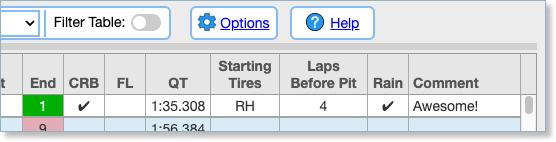Purpose
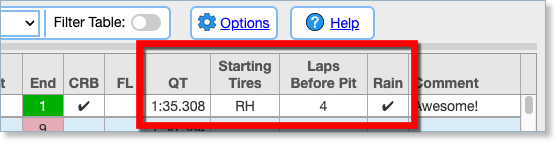
Custom Fields allow you to keep track of your own types of data. For example, you could track:
- Your Qualifying Times
- What Tires you started out with in a race
- How many laps you ran before you changed tires
- Whether or not it rained
- …and anything else you can think of.
Creating Custom Fields
You create and modify custom fields by clicking the “Menu” dropdown:
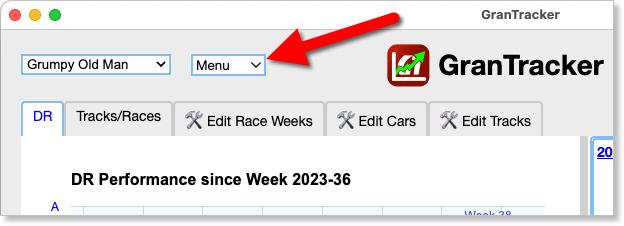
…and selecting “Edit Custom Fields”:
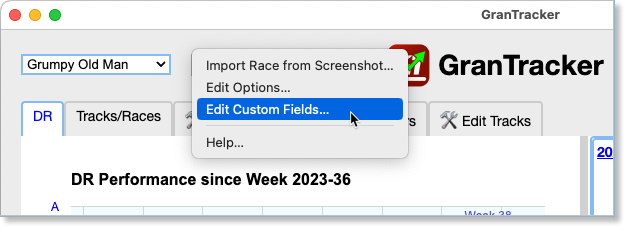
This brings up the “Edit Custom Fields” dialog. Click the “plus” button to add a new Custom Field:
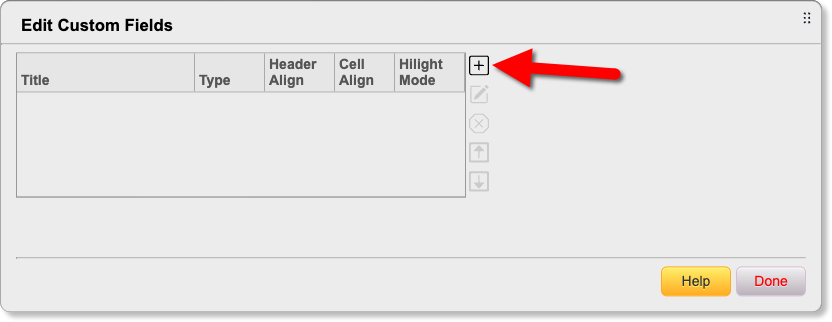
Custom Field Properties
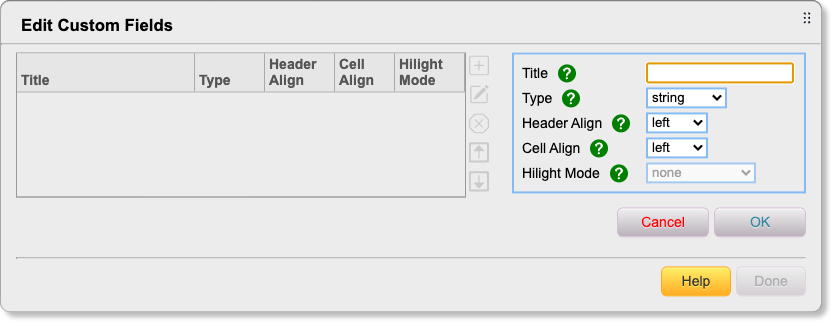
Title: This is the name of the field, like “Qualifying Time”. Each Custom Field’s Title must be unique.
Type: Select one of the “types” from the drop-down box. The options are:
| Type | Description |
|---|---|
| string | Any type of text |
| number | Numbers only, with no decimal places. |
| checkbox | A checkbox, for true/false or yes/no values. |
| time | This allows entry of times, which are typically qualifying times. In the format 12:34.567, where “12” is minutes, “34” is seconds, and “567” is milliseconds. More on how to use this type down below. |
Header Align: How the table’s column header should be aligned. Left, center, or right.
Cell Align: How the data in each column should be aligned. Left, center, or right.
Hilight Mode: This is only for “Time” types of fields. Use this to add highlighting every time the time goes up or down. In this example, “QT” is the “time” field:
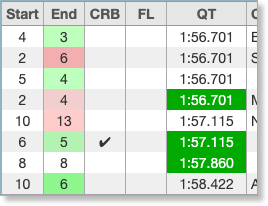
The options are:
| Type | Description |
|---|---|
| none | No highlighting. |
| Minus is Good | Highlight with green if the time goes down, red if it goes up. |
| Plus is Good | Highlight with green if the time goes up, red if it goes down. |
NOTE: Highlighting is only added for races during the same week, and the same letter.
Usage
Here’s some Custom Fields I set up as an example:
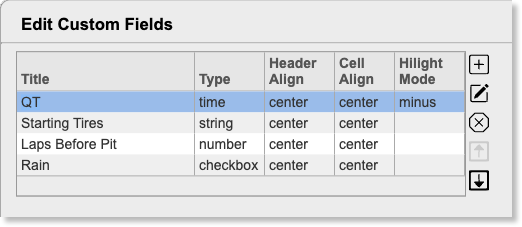
Add/Edit Races Dialog
Here’s the Add/Edit Race dialog, with the new Custom Fields at the bottom:
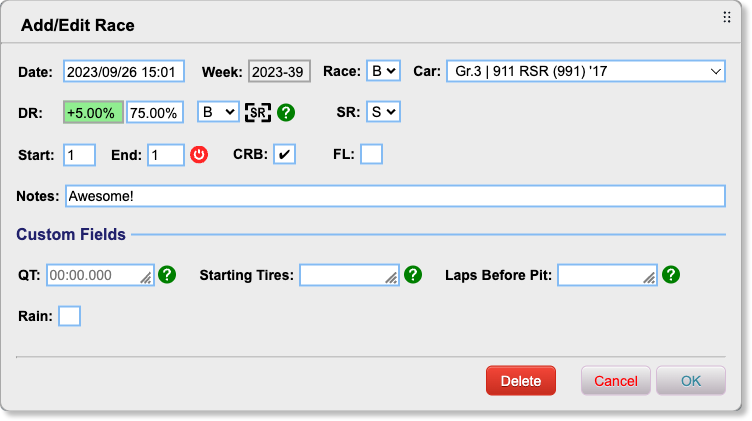
You can resize the fields using the “drag handle”:
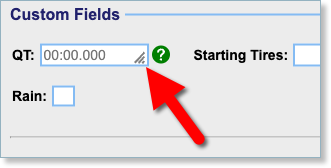

Click the green question-mark buttons for help, for each field type.
Enter your custom data:

Races Table
After adding new Custom Fields, they appear at the end of the Races Table:
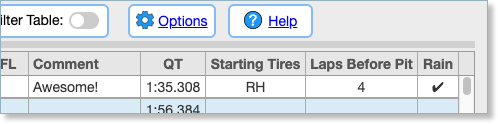
You can resize the columns, and drag them to new positions: