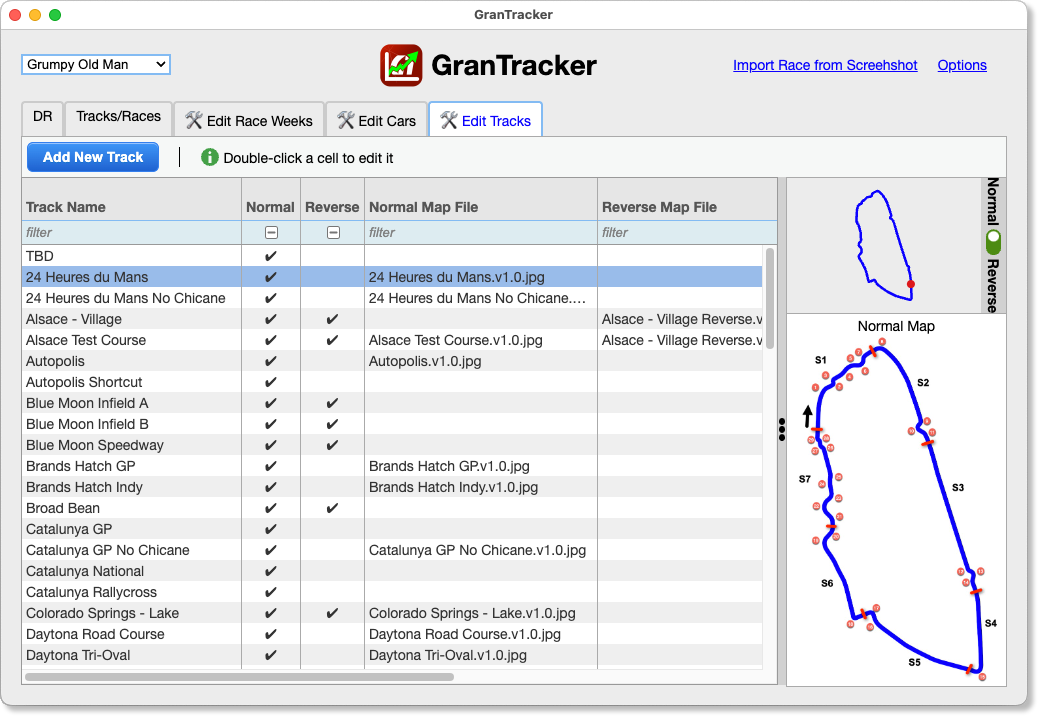How it Works
GranTracker gets your current DR and SR letters, as well as your current DR percentage, by examining a screenshot of your Player Profile page.
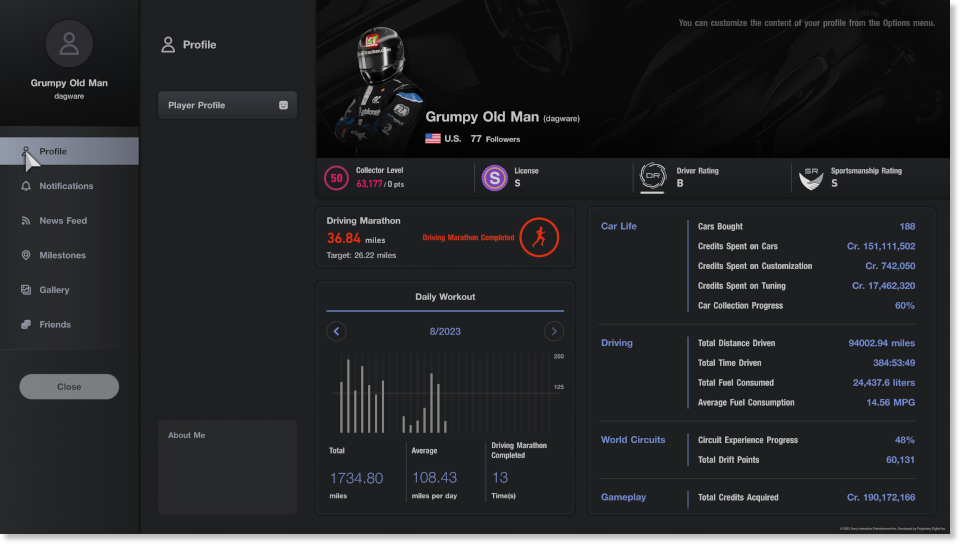
It uses state-of-the-art OCR to get the DR/SR letters, and it examines the DR percent bar pixel-by-pixel to determine your current DR percentage:
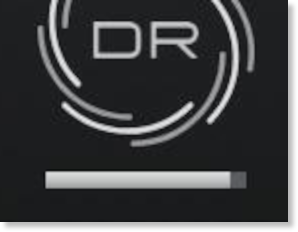
Then just import the screenshot of your Player Profile page. Use the link on the screen, or drag the image from File Explorer or Finder and drop it onto GranTracker.
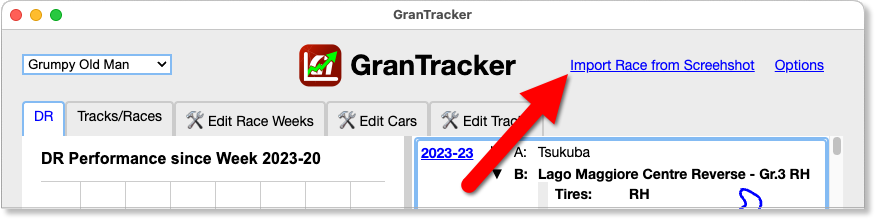
GranTracker parses the screenshot, and lets you enter the details of the race (like starting position, ending position, etc).
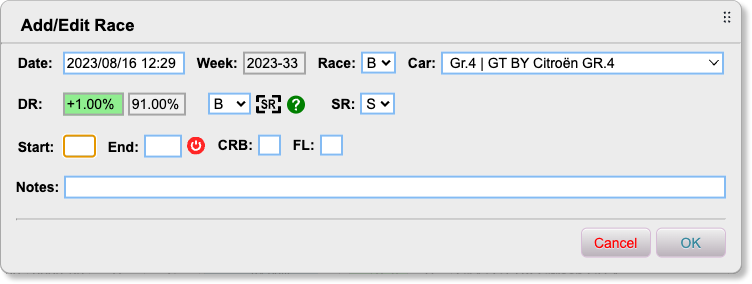
It knows the race date/time based on how the PlayStation names screenshot files, but you can manually change the date/time if you’d like. And it color-codes things to show when you’ve improved your SR rating, for example, or lost some DR points.
It remembers the last car you used for this race, so you don’t have to choose it for each race, otherwise you can pick it from a list of all cars in the game…
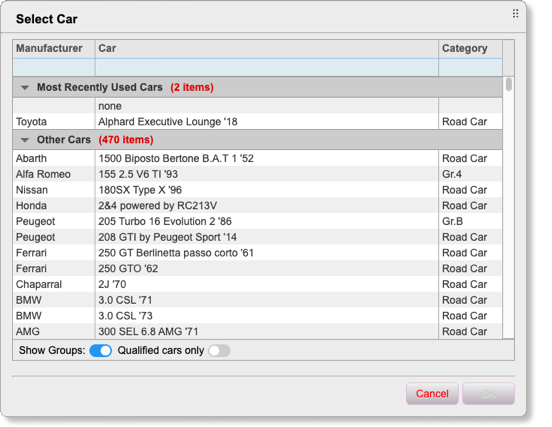
NOTES:
- GranTracker comes with a database of all cars in the game, and you can easily modify the list, add new cars, etc. in the “Edit Cars” tab.
... or only the cars qualified for this race. This is the default view:
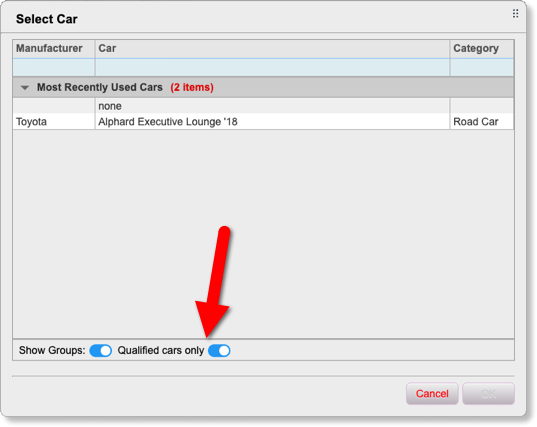
Once you’re done, click OK or hit enter, and the new race is added to the database:
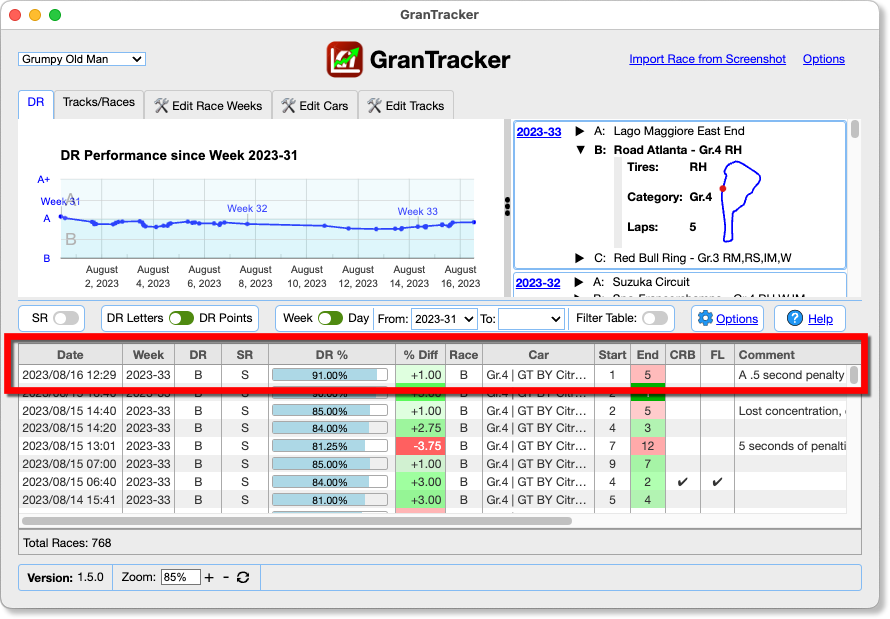
Add/Edit Daily (Weekly) Races
GranTracker makes it easy to add and edit Daily Races:
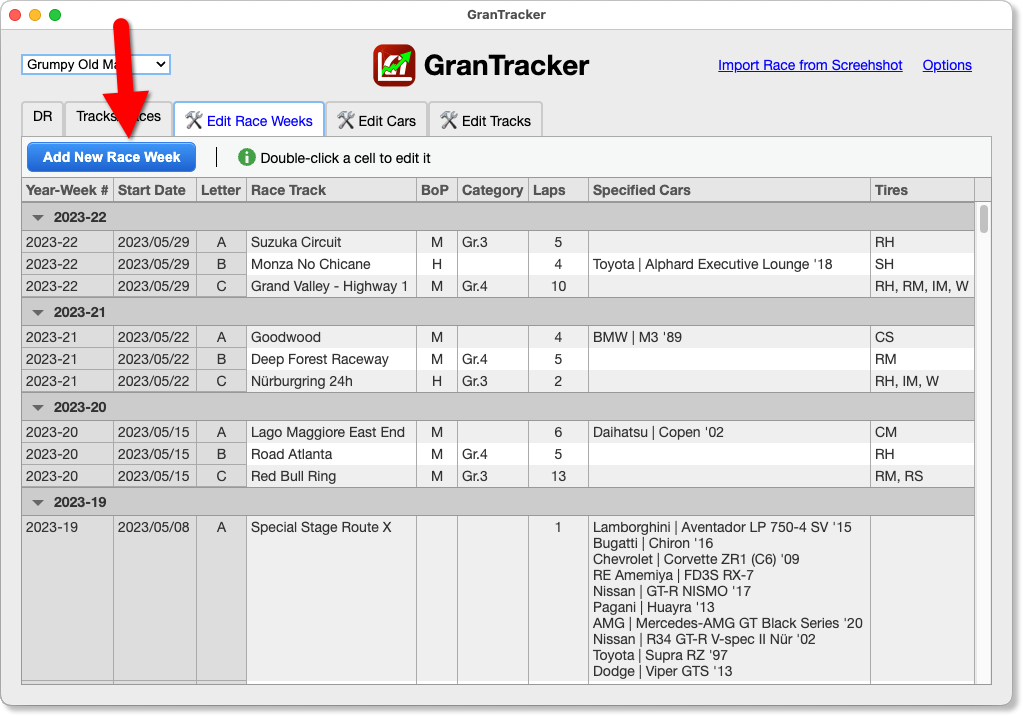
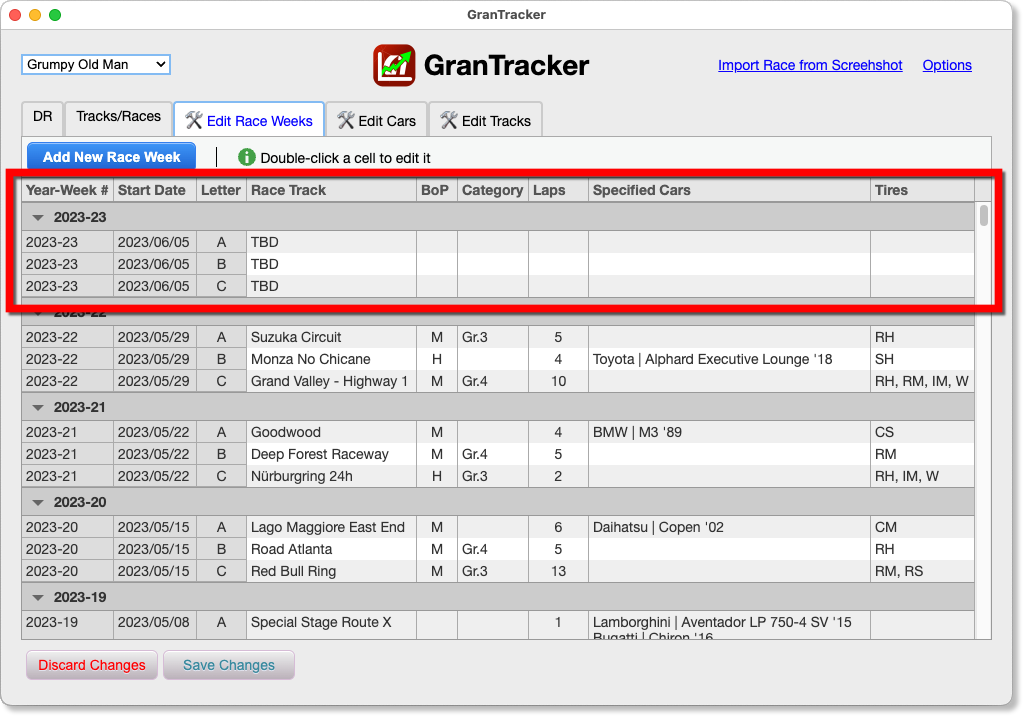
Then just pick the Track and other settings from the various pick lists:
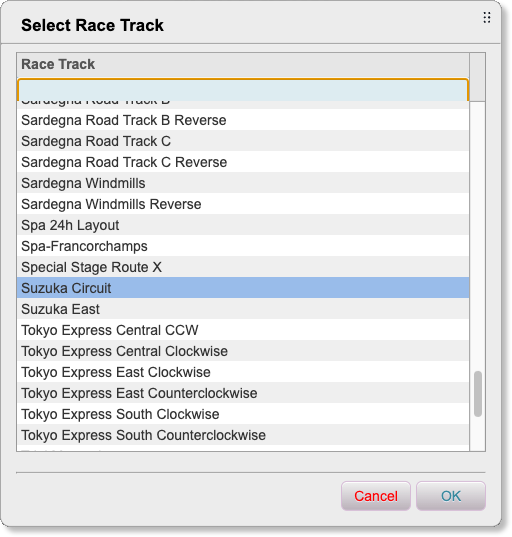
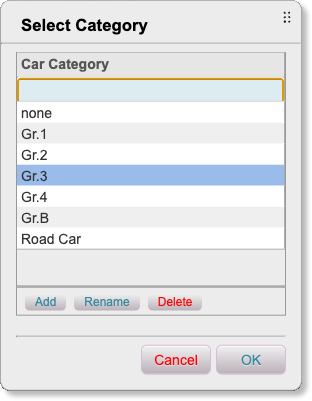
Add/Edit Cars
Likewise, GranTracker makes it easy to add/edit Cars:
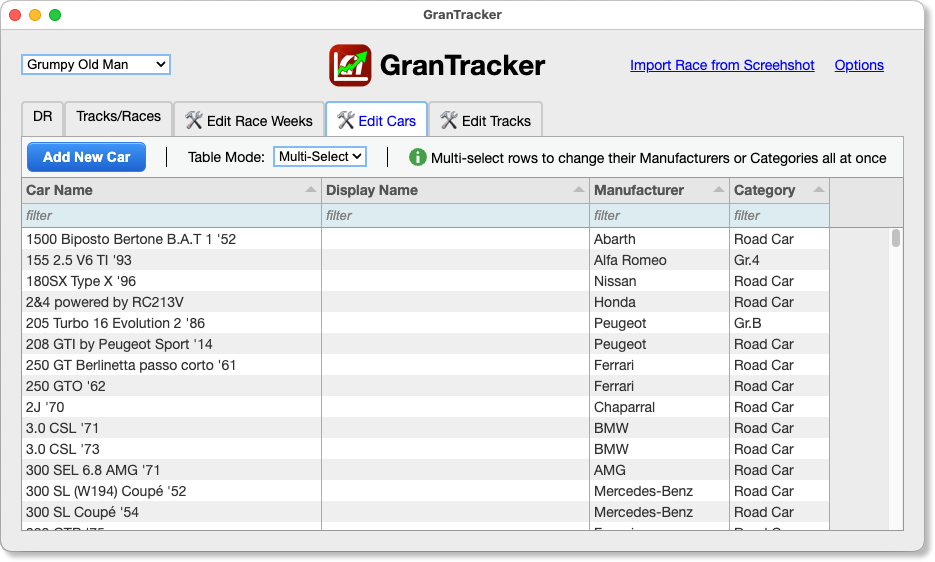
Which means, whenever we figure out what cars should be “Road Cars”, we can filter the dataset to just “road” cars, select all of them, and change all of them at once:
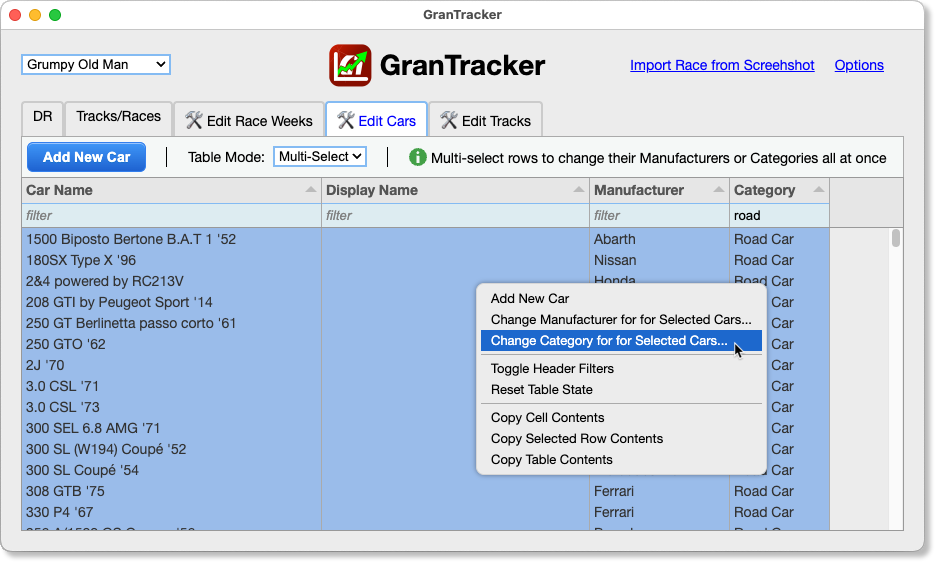
Add/Edit Tracks and Maps
The current version of GranTracker ships with all the tracks in GT7, but I haven’t finished creating maps for all of them. So you can add your own maps, or wait until I release more of the maps.