Purpose
Color Sets are used in conjunction with Accounts, so if you don’t know about Accounts yet, read up on them before continuing here.
When you launch GranTracker, it defaults to the same account that you last selected, because that’s what you typically want. However:
Imagine this scenario:
You ran a race under your Secondary account a while ago. Now you’ve just run a race under your Primary account. When you launch GranTracker, it’s still set to your secondary account, but you forget to change it back to your primary account. When you add the new race, it goes into the wrong account.
That’s what Color Sets are meant to help prevent.
Usage
In the Accounts dialog, you can select the Color Set:
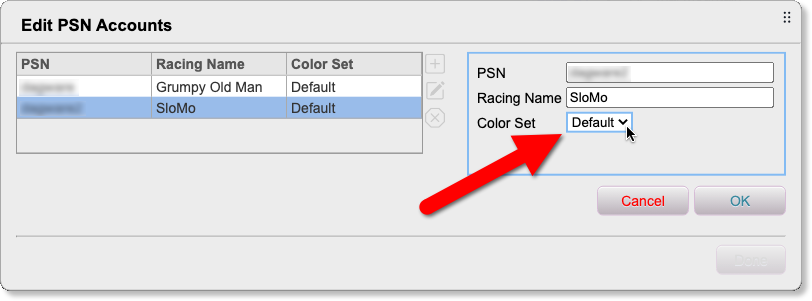
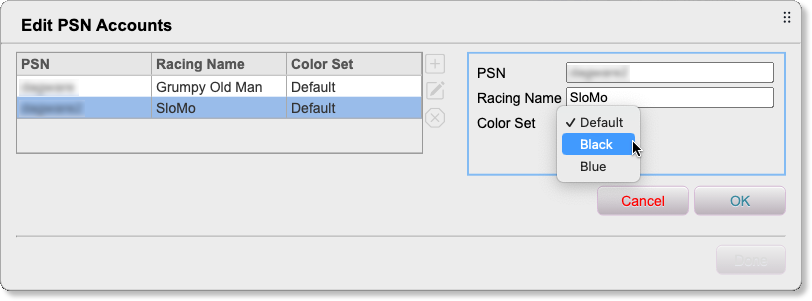
It makes it glaringly obvious that you’re not using your primary account:
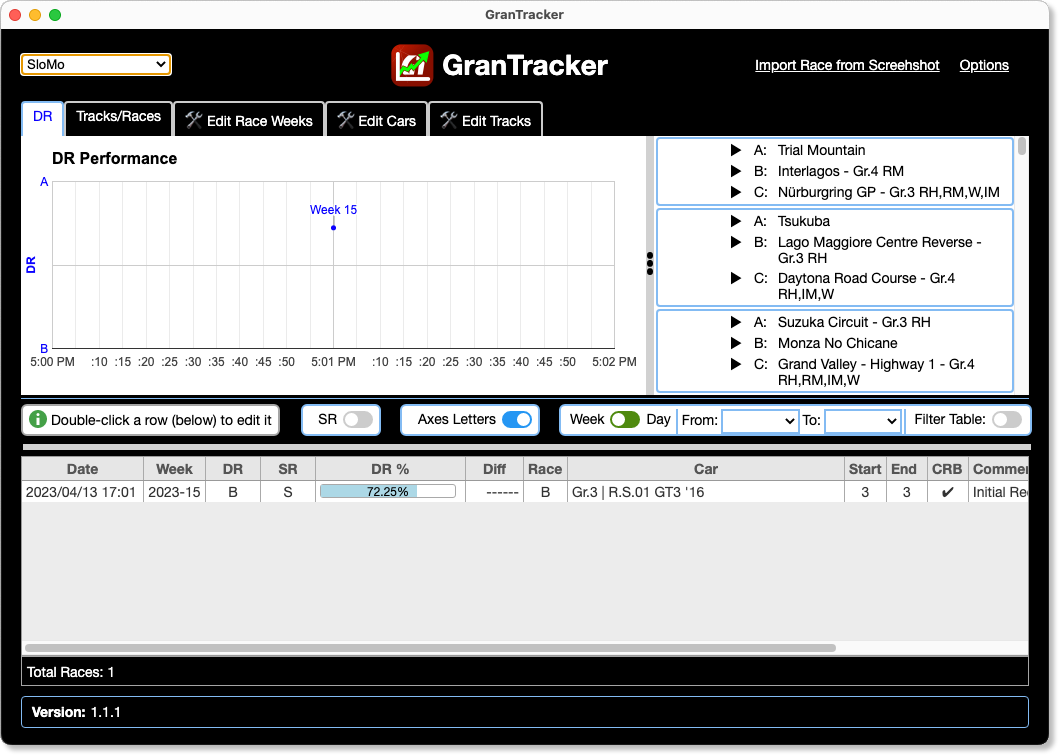
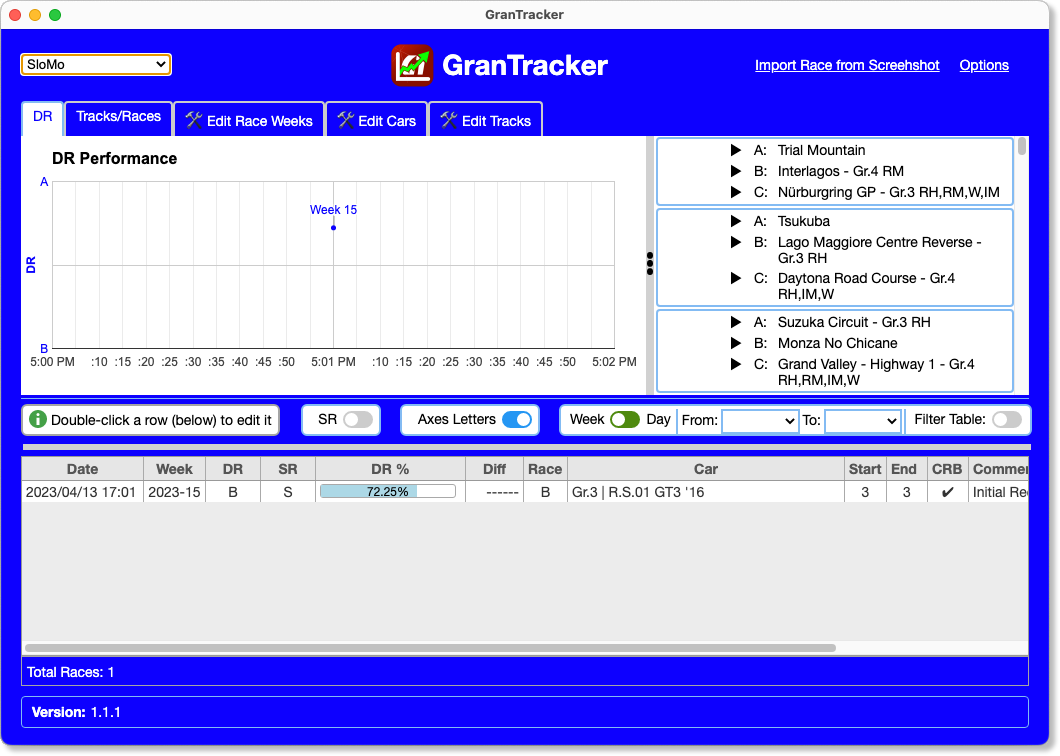
Color Sets are NOT Themes
Note that Color Sets are not meant to be “themes”, nor is the Black Color Set meant to be “Dark Mode”. They only change a few colors. But the impact is pretty obvious.
Adding/Editing Color Sets
Overview
From the “Accounts” drop-down in the upper left, choose “Edit Color Sets”:
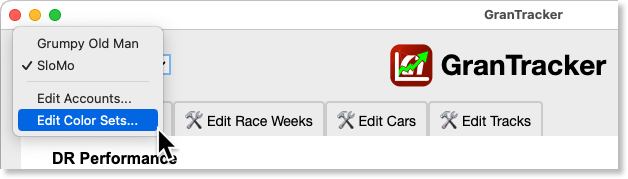
You’ll get a dialog that look something like this:
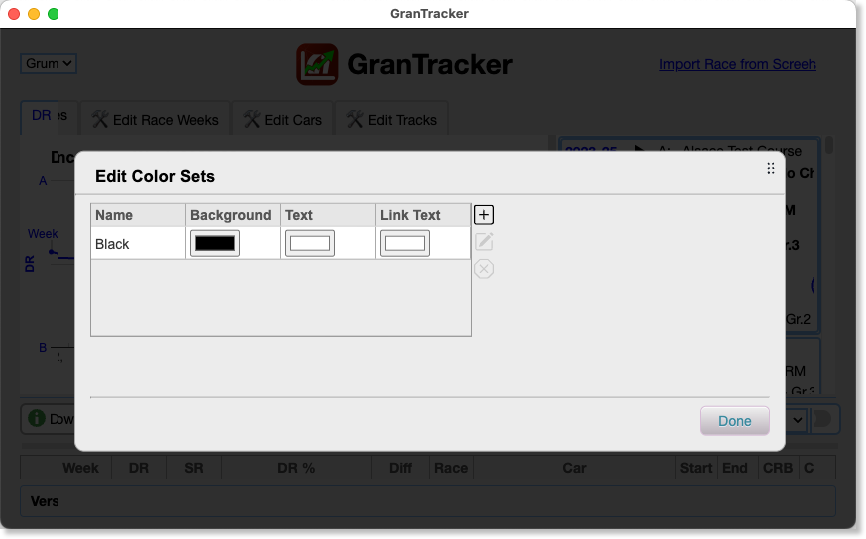
When you start adding or editing a Color Set, the background turns transparent so you can see the colors as you try them out:
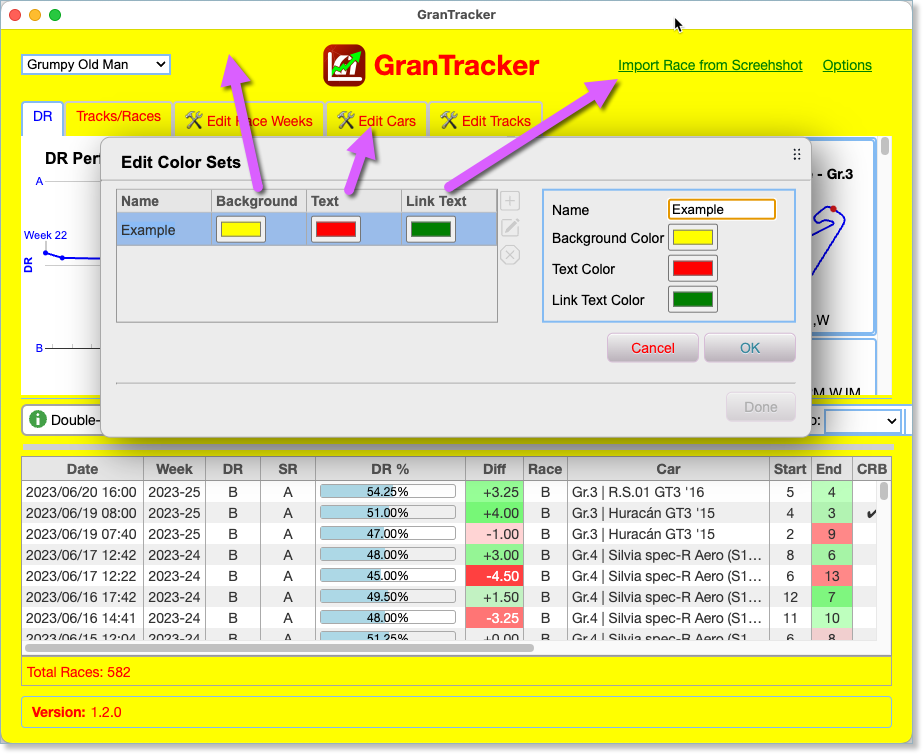
In to the above picture, you can see what each color is for. You can use the same value for both “Text” and “Link Text” if you want.
How It Works
Click one of the buttons to Add, Edit, or Delete a color set:
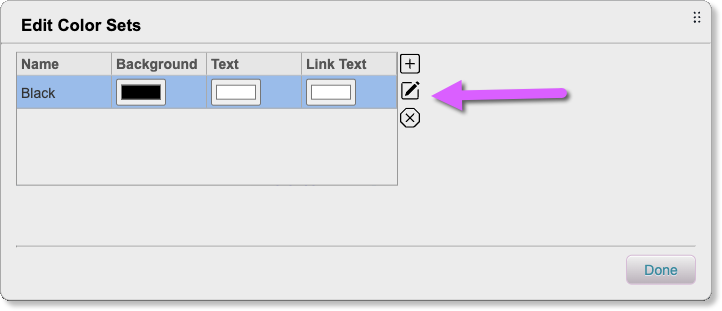
Enter a unique name, then click on one of the color pickers:
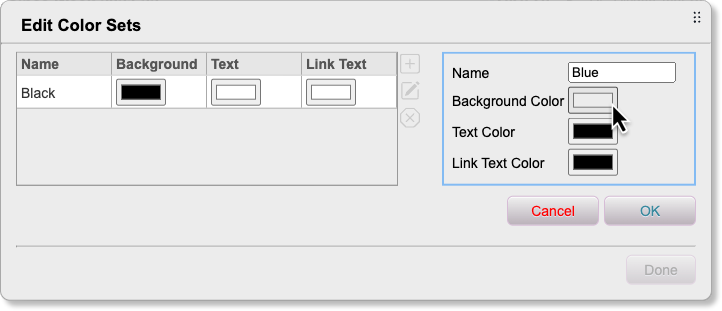
Drag the little slider button to pick a color range:
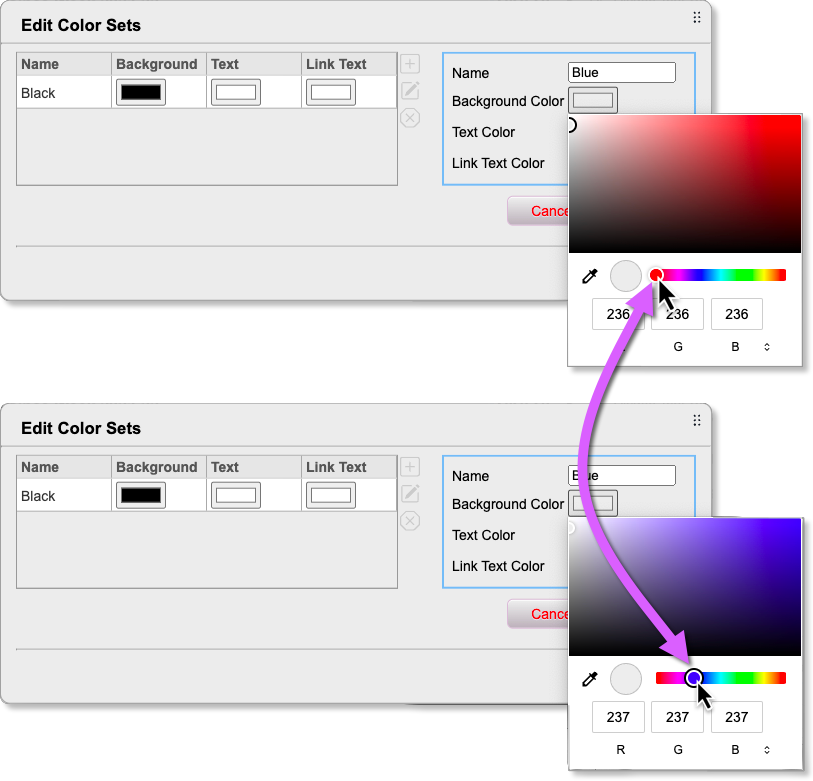
Then click somewhere in the color box to zero in on an exact color:
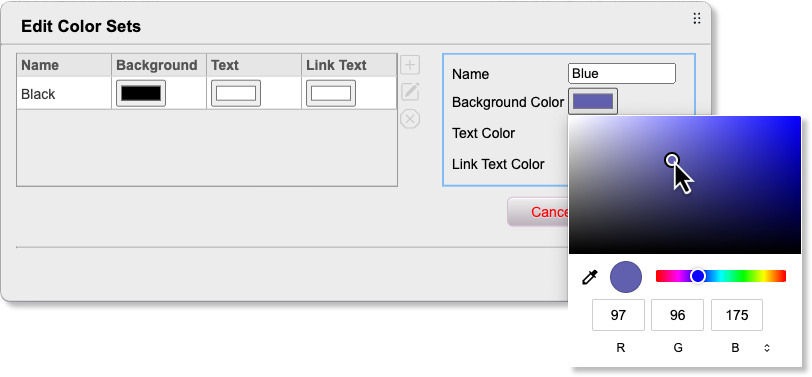
RGB Colors
Instead of using the above method, you can also pick colors using the boxes on the bottom of the picker:
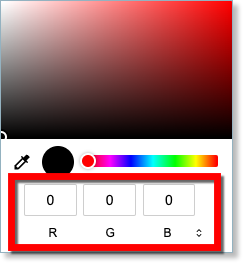
You've probably heard of "RGB" colors - "R" for Red, "G" for Green, and "B" for Blue.
The numbers in these boxes (0-255) represent how much of each color should be used. 0 for no color, 255 for the maximum color.
So for Black, it's 0 for all three colors. The color you pick is shown in the circle above the "R" box.
Here’s some other colors:
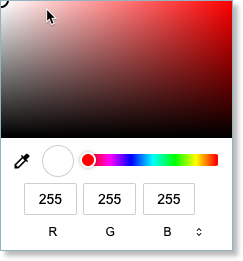
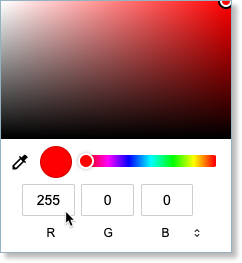
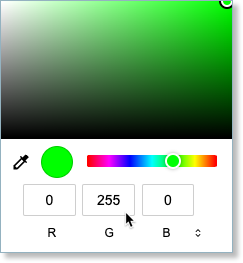
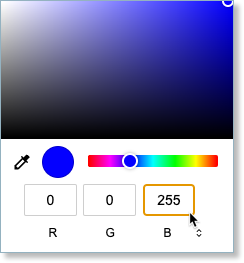
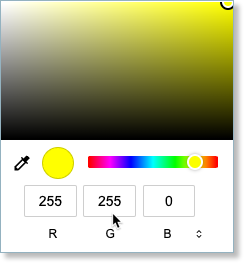
You can look up other values on the Internet, or just use the sliders.
Hopefully that’s enough to get you started.